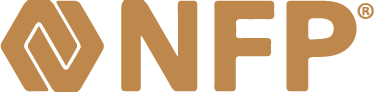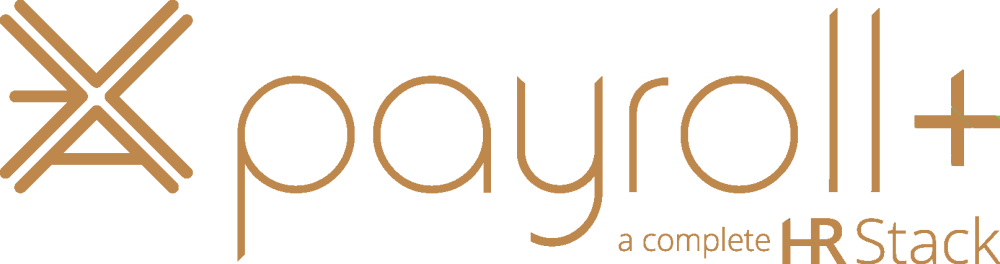Accessing Web Based Legal Research Tools
Whether accessing a legal research website (Lexis or Westlaw, for example), U.S. Court websites (Circuit Court, Bankruptcy, or Pacer, for example) or a local county court website, a few common strategies will avoid problems when trying to login, and get information from, these sites.
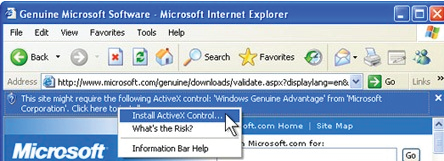
Since most legal research tools are now browser based, typically all that's needed to access the legal websites is Internet Explorer or another compatible browser such as Chrome or Firefox. The first time you visit the site, however, you may be prompted to install a small software add-on called an ActiveX control. Check the top or bottom of the browser window for a prompt to install a control, and do so if required by the site. These add-ons provide additional functionality needed by the website, and failure to install them usually causes problems in either downloading documents or printing research materials later on.
If any other software modules are required, you'll see either a Software Downloads section or a Software Requirements section on the website home page. Check these sections on your initial visit to ensure your computer meets the minimum requirements for accessing the legal site.
Depending on the website, you may also need to have one or more of the following installed on your computer - Adobe Acrobat Reader (unless you already have the full version of Adobe Acrobat installed), Adobe Flash, and Java. It's a good idea to have all of these free tools installed and up to date - visit www.adobe.com for Acrobat Reader and Flash, and www.java.com for Java.
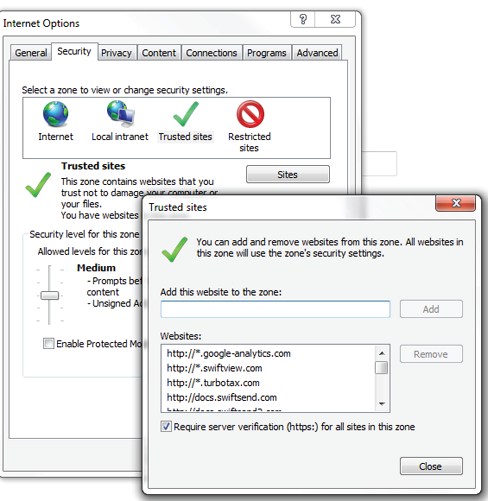
Some legal sites will require you to add the site address to your list of trusted Internet sites. In Internet Explorer, click on Tools, Internet Options, click on the Security Tab and then click on the Trusted Sites Zone. Click on the Sites button. The website should be listed in the Add this website to the zone: section - if not, enter the correct web address provided by the owner of the site. Click on the Add button and then the Close button. A restart of the browser is usually not required here.
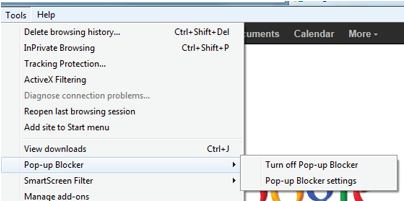
Finally, in order to successfully download or print a document, it may be necessary to turn off your browser's Pop-Up Blocker, either for this specific site or (temporarily) for all websites. Click Tools, Pop-Up Blocker, and select Pop-up Blocker settings. Type in the website location and click Add. If this doesn't work, you may need to turn off the Pop-Up blocker completely by clicking on Tools, Pop-Up Blocker, Turn off Pop-Up Blocker. You should only do this temporarily - turn off the Pop-Up Blocker when commencing your legal research, then turn it back on when finished and before going to another website.
The various different legal research sites incorporate different designs and thus may have differing software or setup requirements. But, by following a few common tips, you should be able to successfully access any of these sites without difficulty.
Erie County Bar Association
www.eriebar.com
Tips provided by Richard D. Vasil, Vasil Consulting, Inc.
© 2012 Vasil Consulting, Inc.