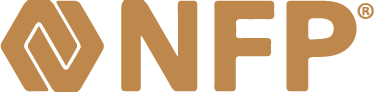Common Internet Explorer Problems
The most common Internet Explorer problems are caused by pages which have been incorrectly remembered (cached), bad passwords, or blocked controls that need to be enabled in order to correctly view a particular web page.

When a web page doesn't load correctly, or looks wrong, check both the top and bottom of the Internet Explorer window for a message regarding content that has been blocked, or additional controls that need to be run in order for the page to display correctly. If you trust the website, follow the instructions to allow the blocked content or to enable the ActiveX control. You may need to refresh the page after approving the changes.
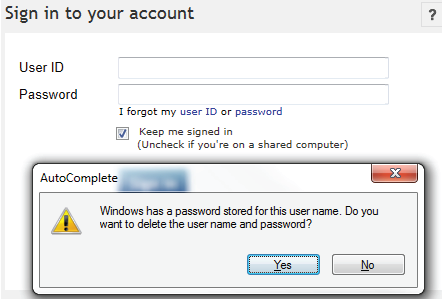
Internet Explorer allows you to 'remember' passwords for some sites, but what if you need to remove the password later (if it's been changed, or you no longer want it to appear automatically)? To remove a single password, go to the page or form that contains the remembered password. If a user name or password is already shown, erase it, then press the down arrow to display all of the remembered passwords for this particular page. Click to highlight the one you want to remove and then press the Delete key. Confirm with Internet Explorer that you want to remove the password.
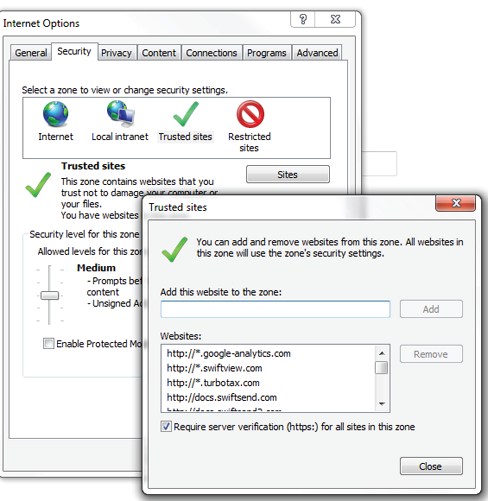
For other common Internet Explorer issues, a useful fix is to delete temporary Internet files, cookies, and other previously saved (but now erroneous) data. At the top of the Internet Explorer window click on Tools, Internet Options (you can also get to this screen by opening the Windows Control Panel and then opening Internet Options). On the General tab under Browsing history, click on the Delete button.
Select the items you want to remove and then click the Delete button. In many situations the best approach is to simply check all of the boxes for deletion. One exception: Note that the first item reads Preserve Favorites Website data. The purpose of this box is to prevent deletion of cookies or temporary files from removing any files associated with websites listed in your Favorites section. A common mistake is to check ALL boxes, when in fact the problem is with one of the websites in Favorites section. To remove ALL temporary files, remember to uncheck the first box and then check the remaining boxes.
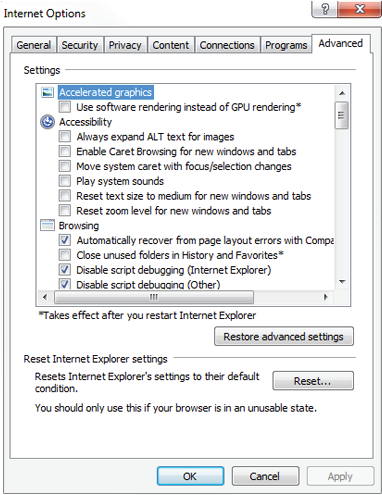
Finally, in extreme situations, you may need to reset Internet Explorer back to its original settings. Click Tools, Options, and select the Advanced tab. Click on the Reset button in the lower right corner and then confirm to bring Internet Explorer back to its original configuration.
These solutions won't solve severe problems: those caused by viruses or spyware, those where the failure is with the website itself, or bugs caused by other issues with your computer hardware or Microsoft Windows. But, they can be quick, easy fixes for many typical Internet Explorer problems.
Erie County Bar Association
www.eriebar.com
Tips provided by Richard D. Vasil, Vasil Consulting, Inc.
© 2012 Vasil Consulting, Inc.