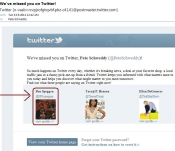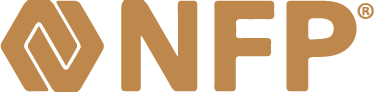Problems with Screen Resolution
Screen Resolution indicates the number of individual dots, or 'pixels' displayed on a computer monitor. In computer terminology, the higher the resolution (the bigger the numbers), the more pixels that can be displayed across and down the screen. The limit is determined by what the computer's video adapter can produce and what the video monitor itself can display. Because any information that's displayed is usually fixed in size (for example, a desktop icon may be 12 pixels across by 12 pixels down) increasing the screen resolution makes everything look smaller, but sharper, since more dots are being packed into the same physical space. Remember: higher resolution equals smaller, clearer objects; lower resolution equals larger, fuzzier objects.
In a typical 1024 x 768 configuration, for example, there are 1024 pixels per horizontal 'unit' across by 768 pixels per vertical 'unit' down (people sometimes think resolution means 'pixels per inch', but that's not necessarily true). Each pixel can be a different color, with the color depth - number of different colors available - ranging from just 16 (4-bit color) to billions (32-bit color). Since video monitors are usually rectangular, the horizontal resolution is always a higher number than the vertical one.
The earliest computer screens couldn't display much better than 640 x 480 resolution, and if you still have a 14 or 15 inch monitor, anything higher than 800 x 600 may be too small to read. Most flat panel monitors today can produce resolutions all the way up to 1920 x 1080, and high-end video graphics cards can pack over 2000 pixels per inch. To compensate for the higher resolution, Windows includes an adjustment to increase the size of displayed images by a percentage.
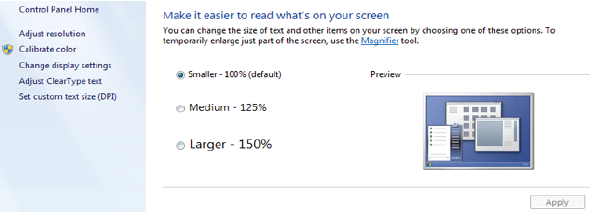
Many computer users, however, keep their screen resolutions at 800 x 600 or lower, preferring the larger but less clear display. This can cause problems, however, when running certain programs, in particular those that include fill-in forms or complicated graphics. These programs are often designed to display at a certain minimum resolution, and running them at anything lower can cause unpredictable, usually incorrect, results.
Symptoms include things like, for example, entry forms not aligning correctly, or some boxes not appearing at all. Colors may appear distorted, or some text may not be readable at all, because the program may not be able to display the intended colors. Completion buttons such as 'Submit' or 'Next' may not be visible, because they (now) won't fit on the screen.
When you experience issues like these, make sure your screen resolution is set to at least 1024 x 768 (right-click on your desktop and, depending on your system, select Screen Resolution, Display, or Personalize). Make sure the color depth is set to at least 16 bit.
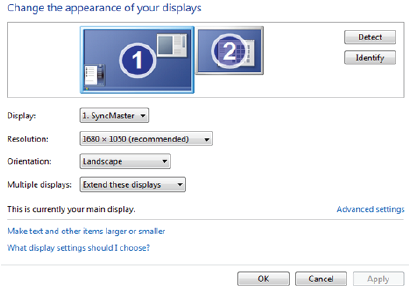
As computers and software programs try to fit more information onto the screen, problems with display resolution can prevent some applications from performing correctly. Fortunately, a simple adjustment may be all that's needed.
Erie County Bar Association
www.eriebar.com
Tips provided by Richard D. Vasil, Vasil Consulting, Inc.
© 2012 Vasil Consulting, Inc.